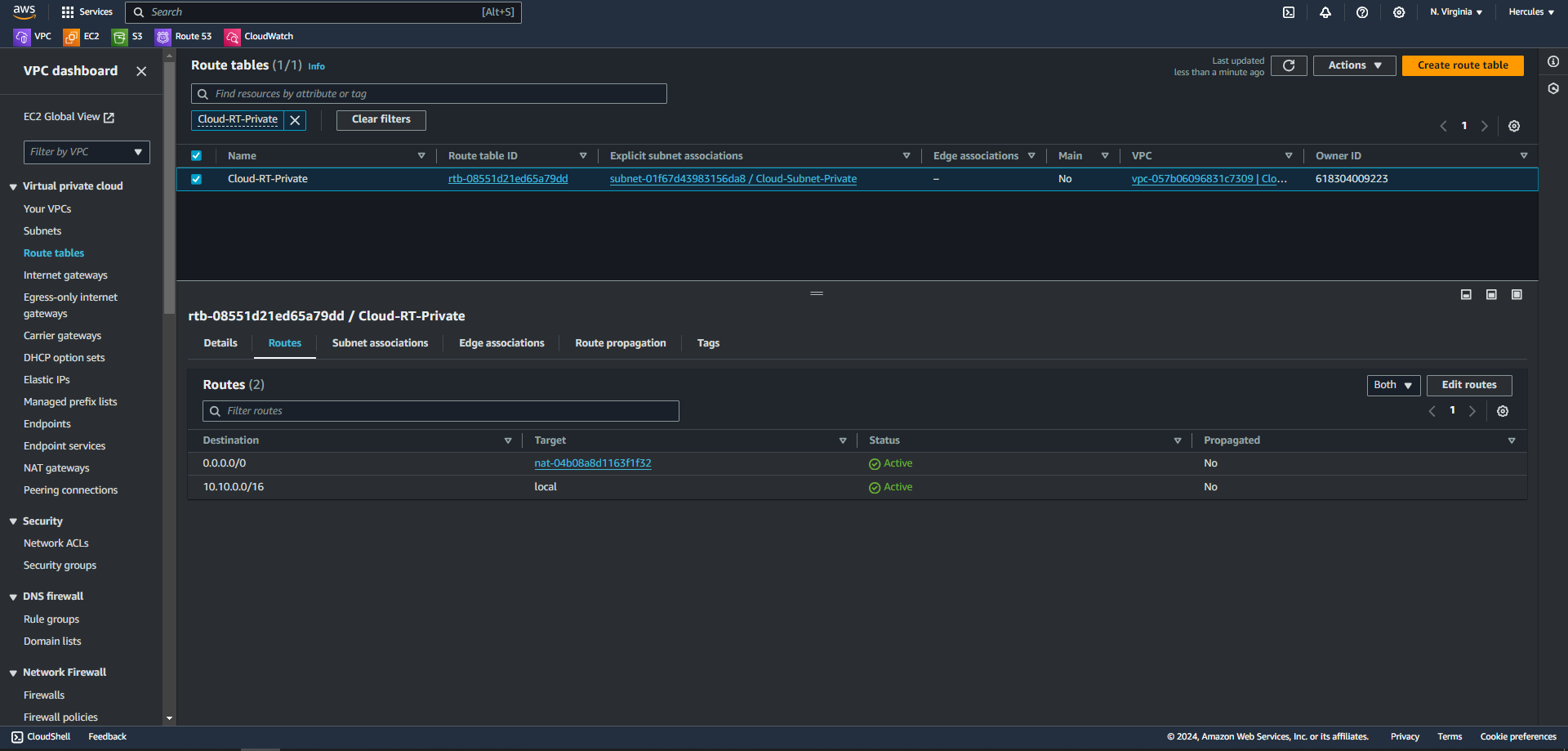Create Routing Table
We will create two tables Cloud-RT-Public and Cloud-RT-Private:
- Cloud-RT-Public: Routing Cloud-Subnet-Public to Cloud-IGW internet gateway.
- Cloud-RT-Private: Routing Cloud-Subnet-Private to Cloud-NATGW NAT gateway.
I. Create route table public
In VPC dashboard
- Choose Route tables menu.
- Click the Create route table button.
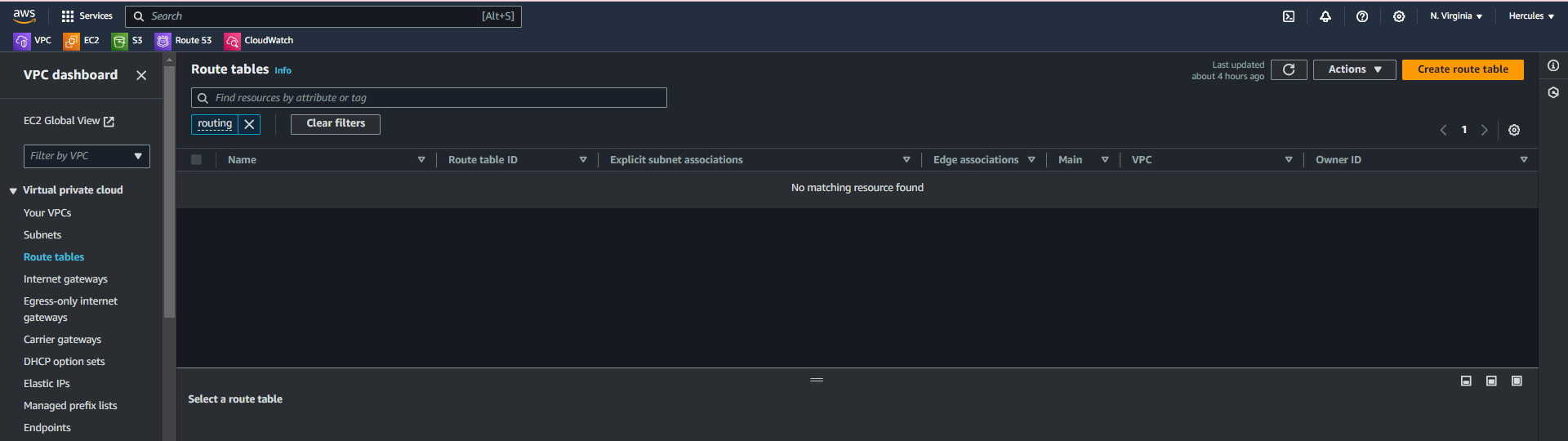
- At the Create route table page.
- In the Name field, enter
Cloud-RT-Public. - In the VPC section, select Cloud Server.
- Click Create route table.
- In the Name field, enter
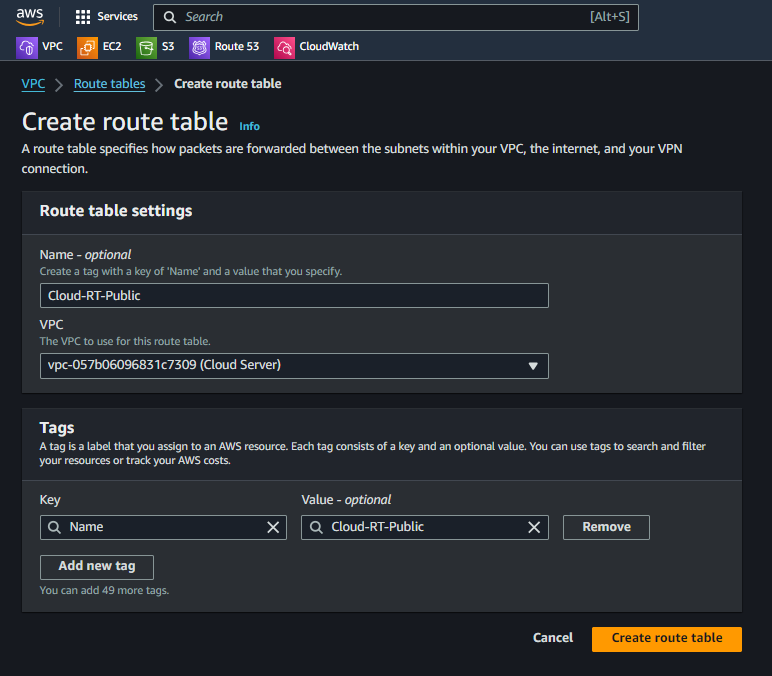
- After creating the route table successfully.
- Click Edit routes.
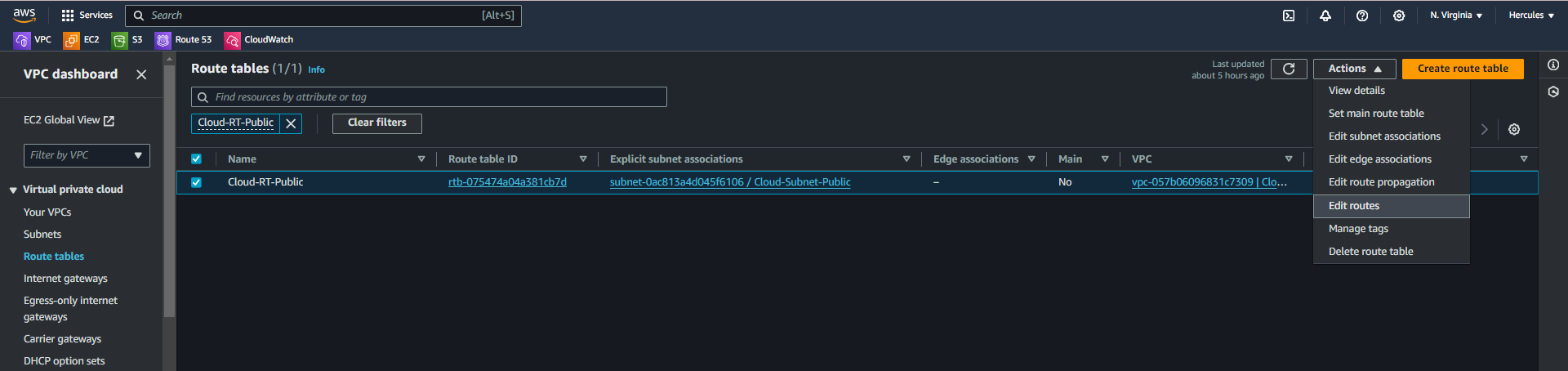
- At the Edit routes page.
- Click Add route.
- In the Destination field, enter
0.0.0.0/0 - In the Target section, select Internet Gateway and then select Cloud-IGW.
- Click Save changes.
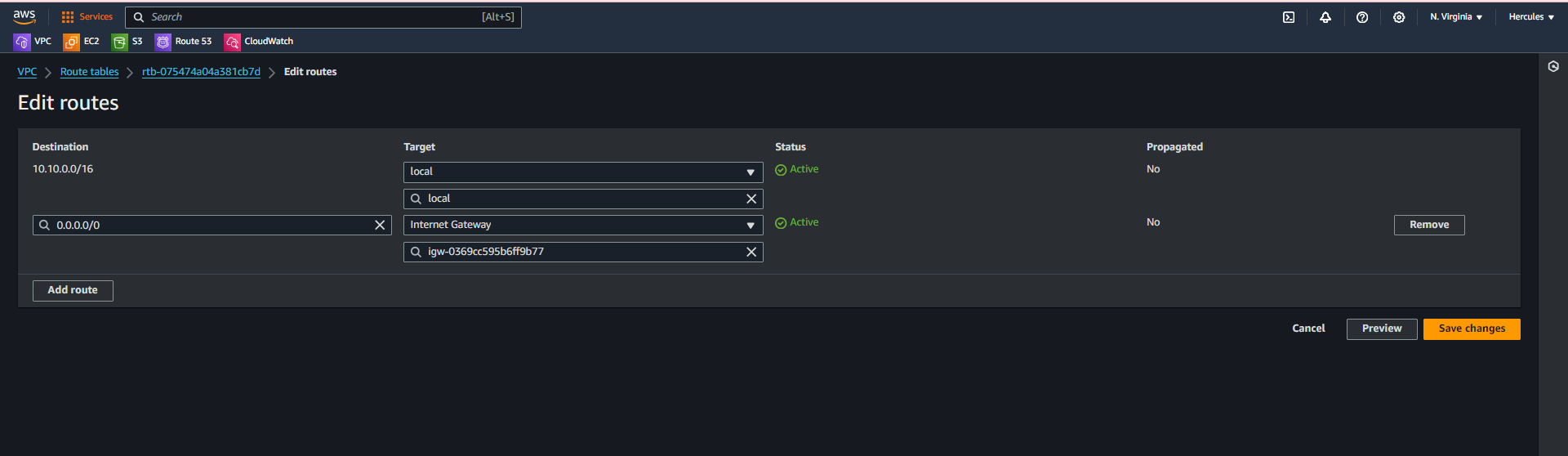
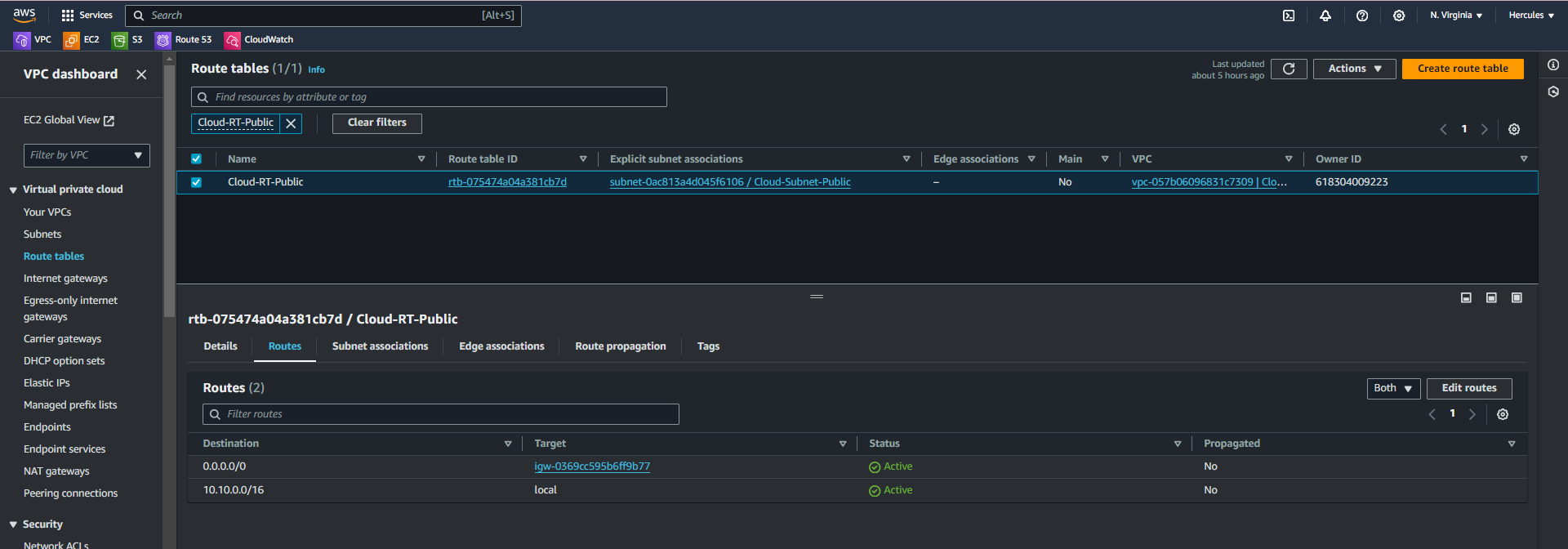
- Click the Subnet associations tab.
- Click Edit subnet associations to proceed with the associate custom route table we just created in Cloud-Subnet-Public.
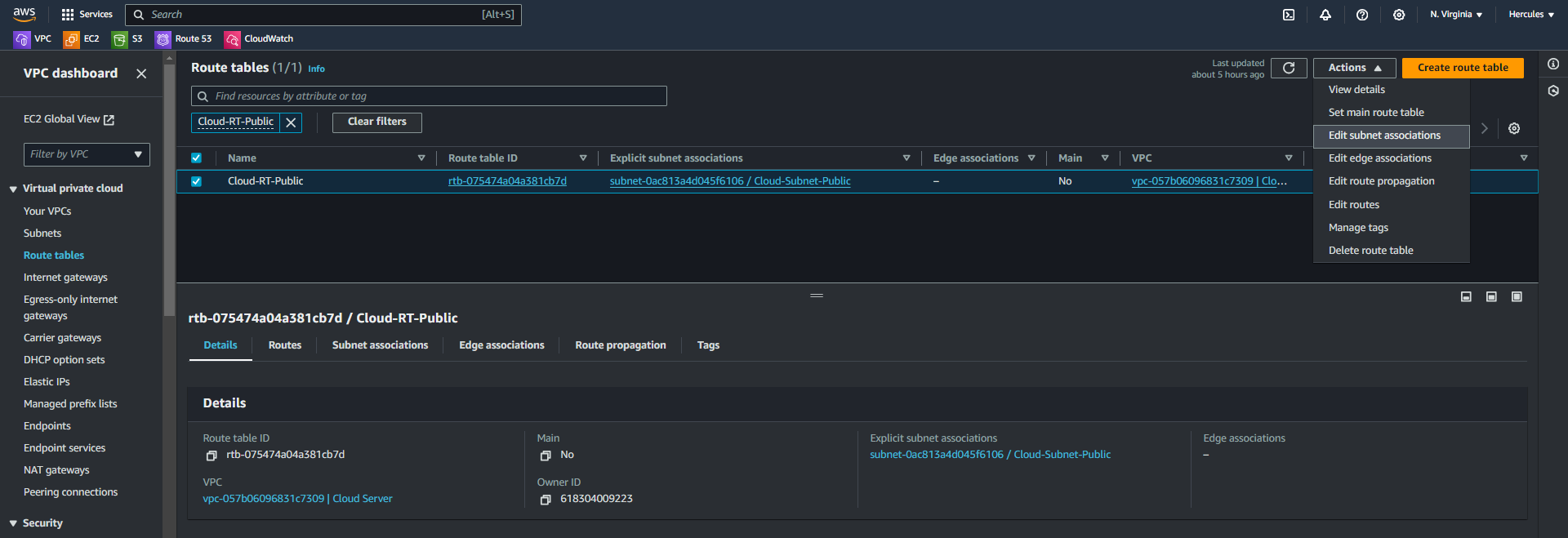
- At the Edit subnet associations page.
- Click on Cloud-Subnet-Public.
- Click Save associations.
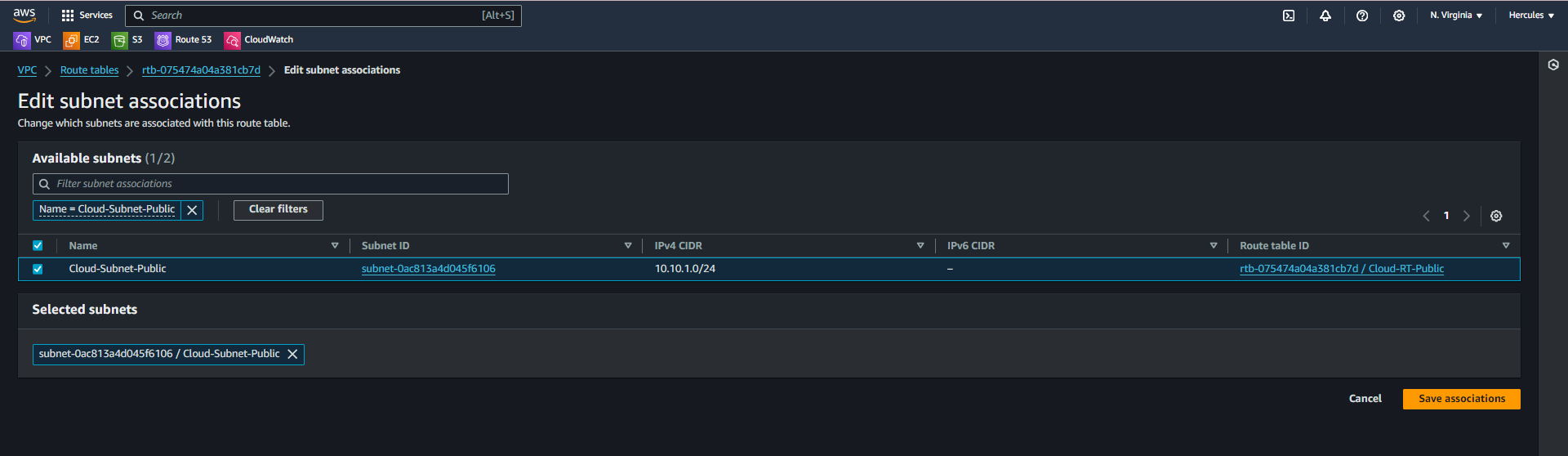
- Check that the route table information has been associated with Cloud-Subnet-Public and the internet route information has been pointed to the Internet Gateway as shown below.
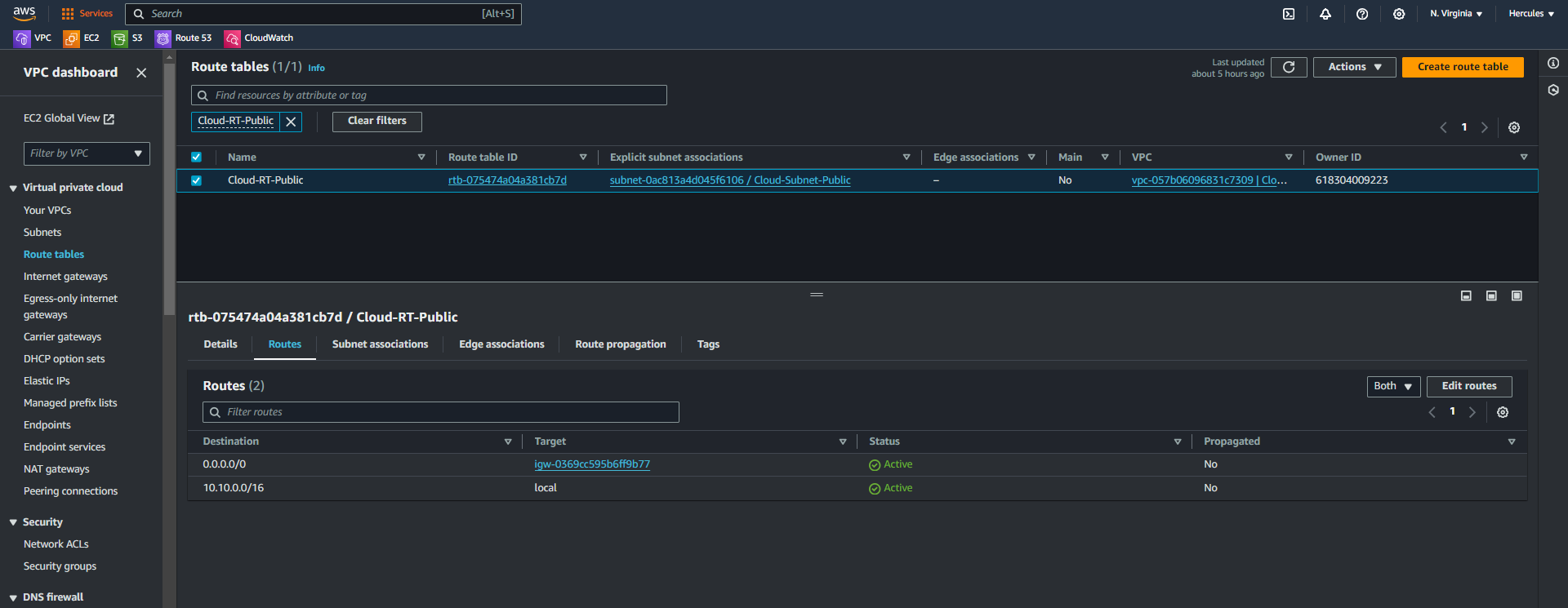
II. Create route table private
In VPC dashboard
- Choose Route tables menu.
- Click the Create route table button.
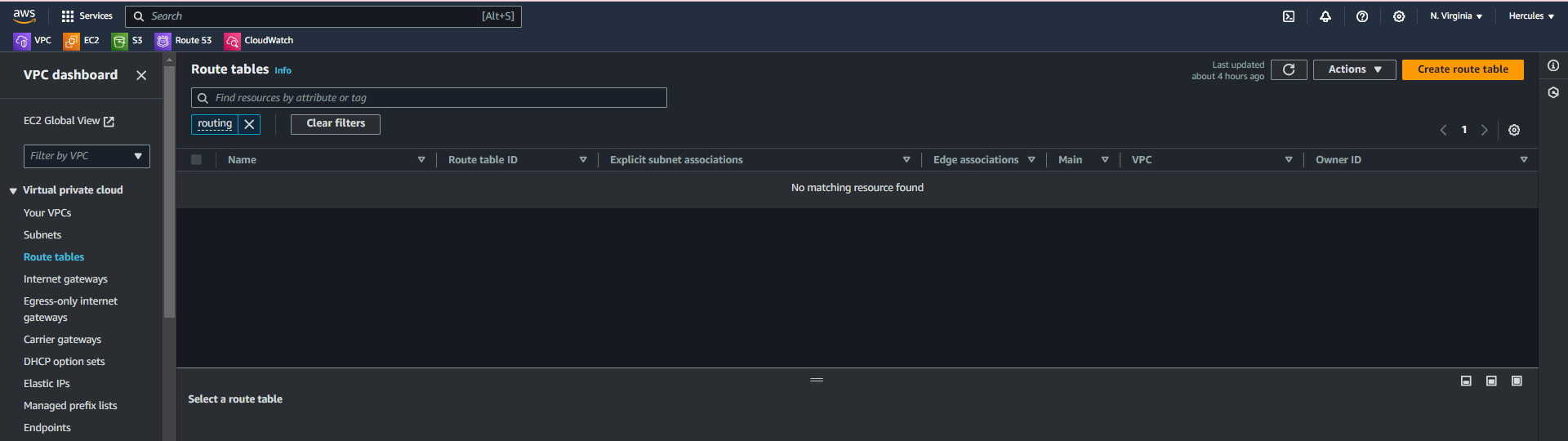
- At the Create route table page.
- In the Name field, enter
Cloud-RT-Private. - In the VPC section, select Cloud Server.
- Click Create route table.
- In the Name field, enter
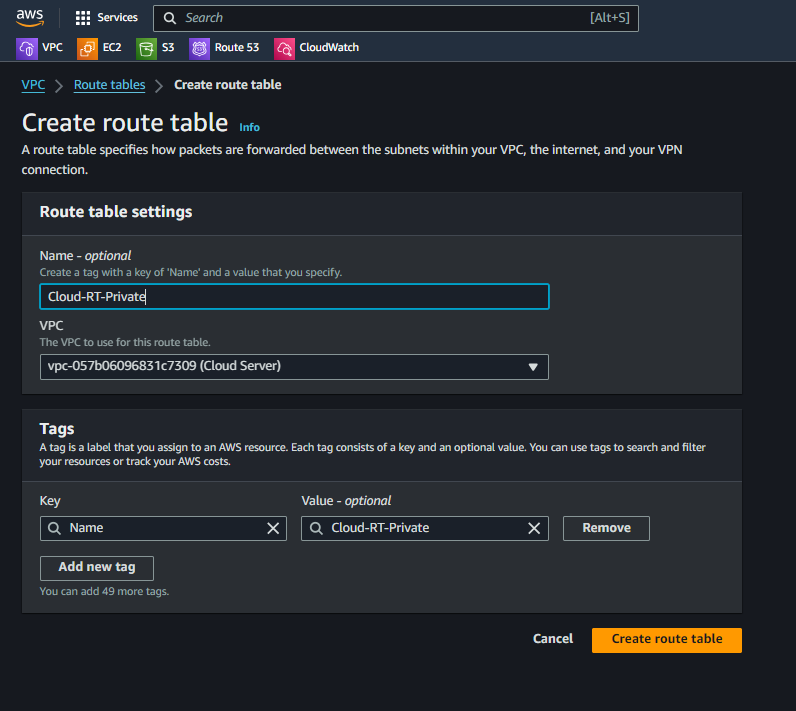
- After creating the route table successfully.
- Click Edit routes.
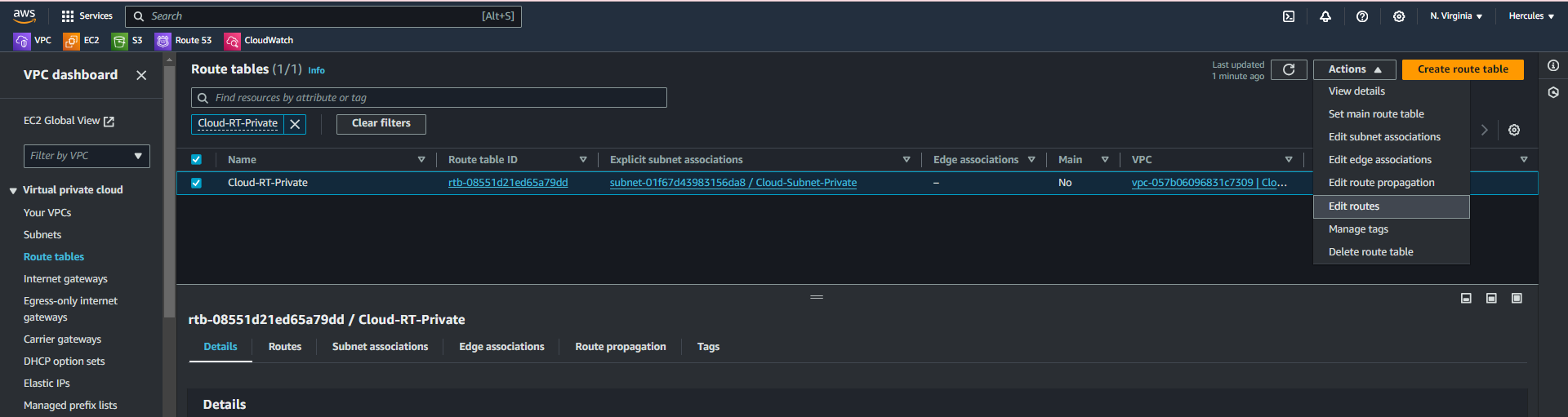
- At the Edit routes page.
- Click Add route.
- In the Destination field, enter
0.0.0.0/0 - In the Target section, select NAT Gateway and then select Cloud-NATGW.
- Click Save changes.
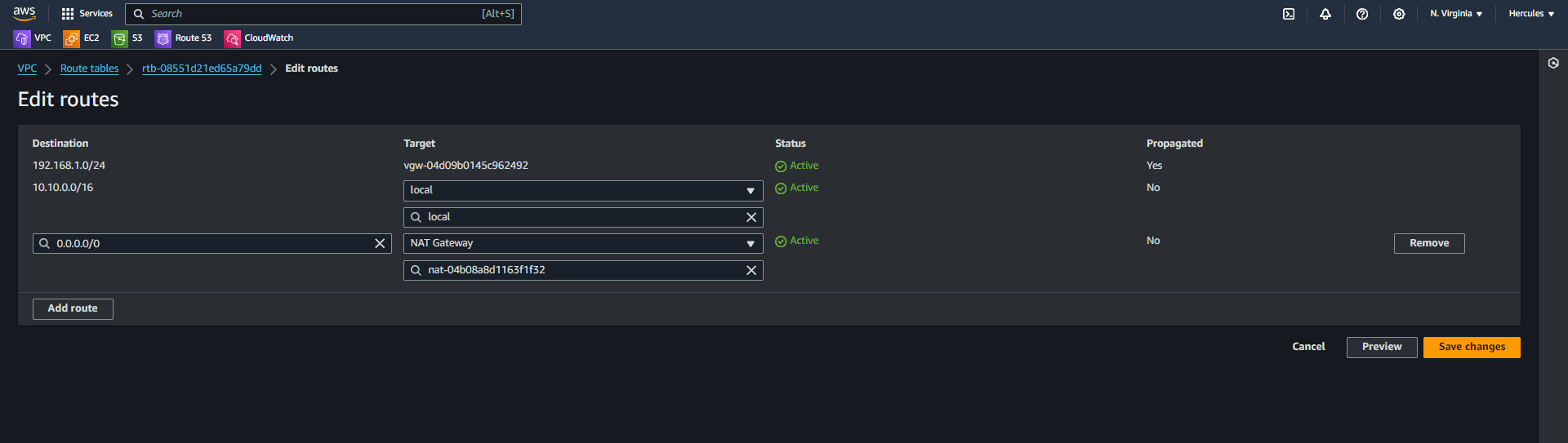
- Click the Subnet associations tab.
- Click Edit subnet associations to proceed with the associate custom route table we just created in Cloud-Subnet-Private.
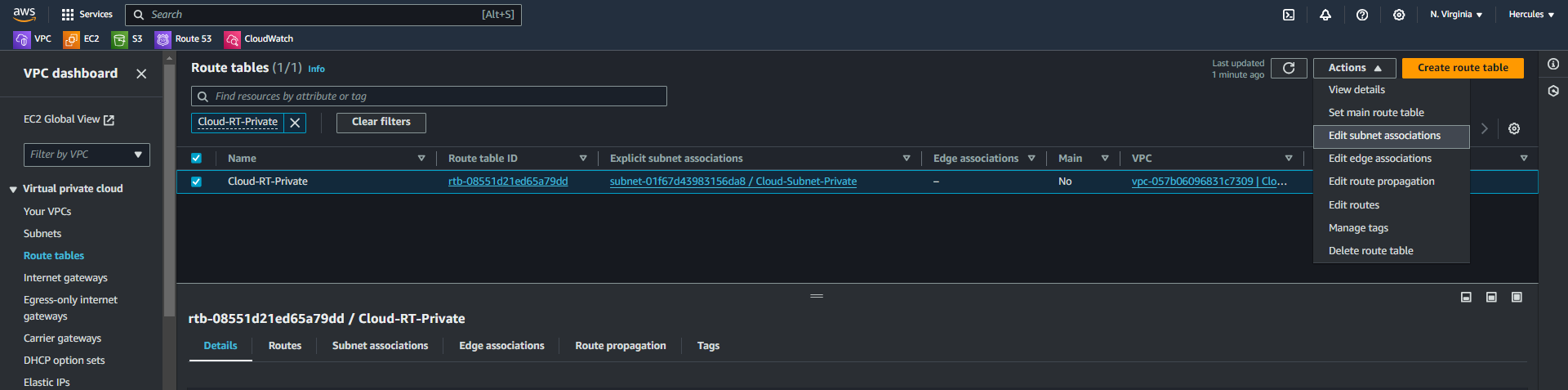
- At the Edit subnet associations page.
- Click on Cloud-Subnet-Private.
- Click Save associations.
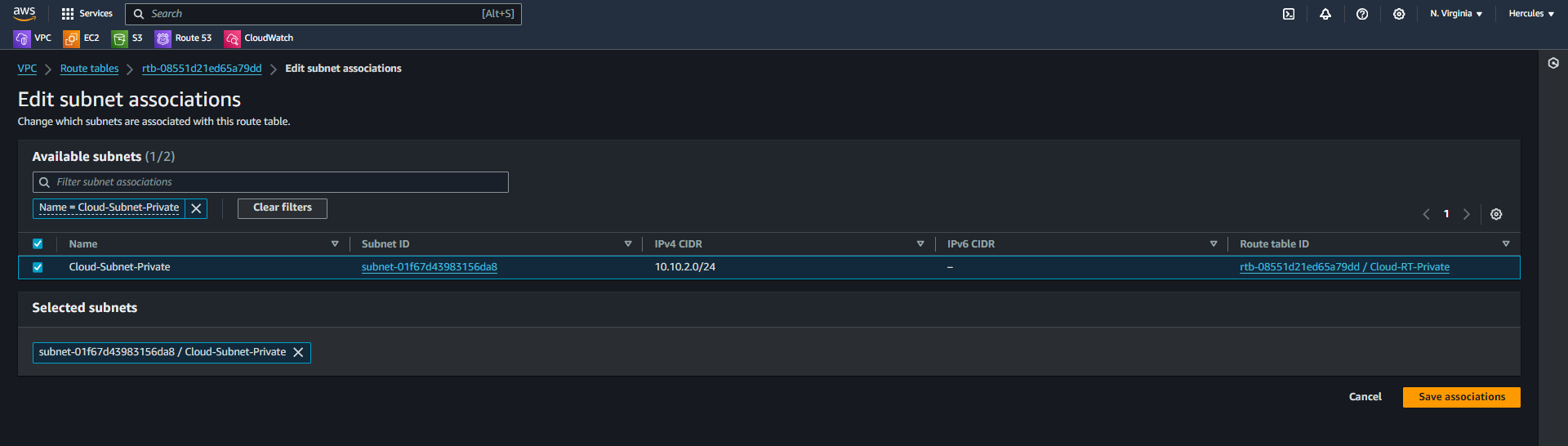
- Check that the route table information has been associated with Cloud-Subnet-Private and the internet route information has been pointed to the Internet Gateway as shown below.