Create EC2 Server
Switch to EC2 dashboard. Enter EC2 in searchbox, and select it.
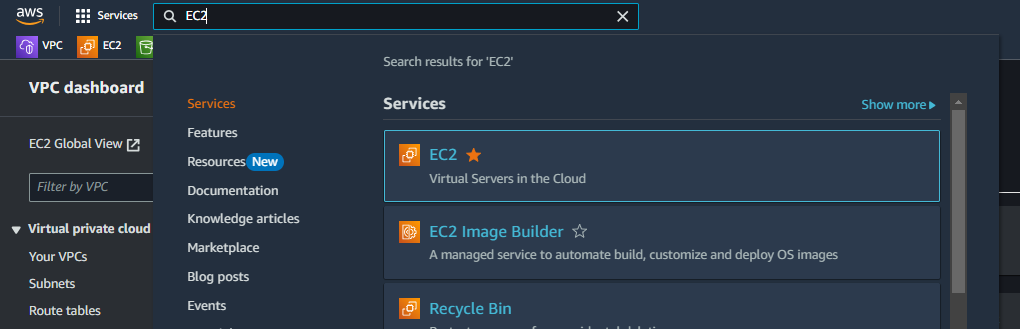
- In EC2 dashboard
- Click Instances.
- Click Launch instances.
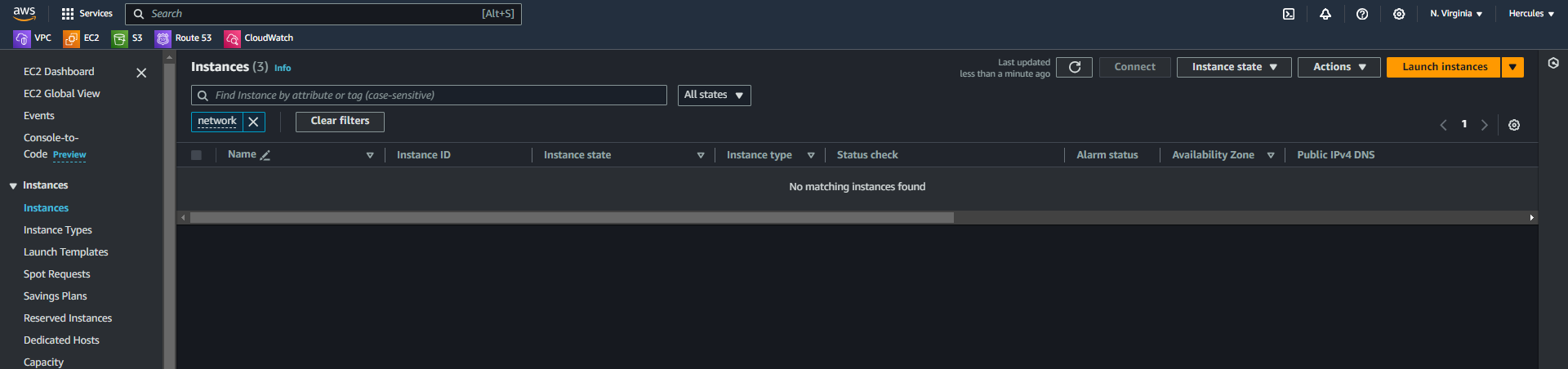
- In the Name and tags field.
- Enter
EC2-Cloudto Name.
- In the Application and OS Images (Amazon Machine Image) field.
- Choose Ubuntu image with architecture 64-bit (x86).
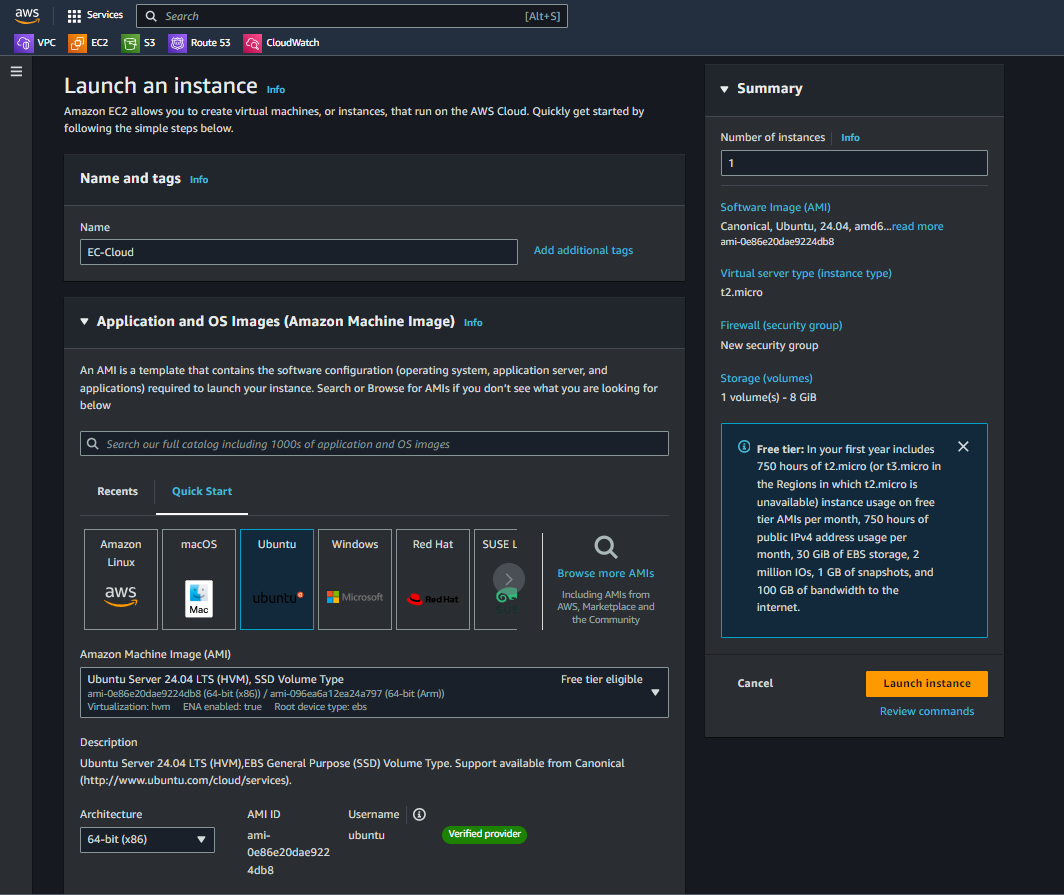
- In the Instance Type field.
- Click on Instance type t2.micro.
- And click on Create new key pair button.
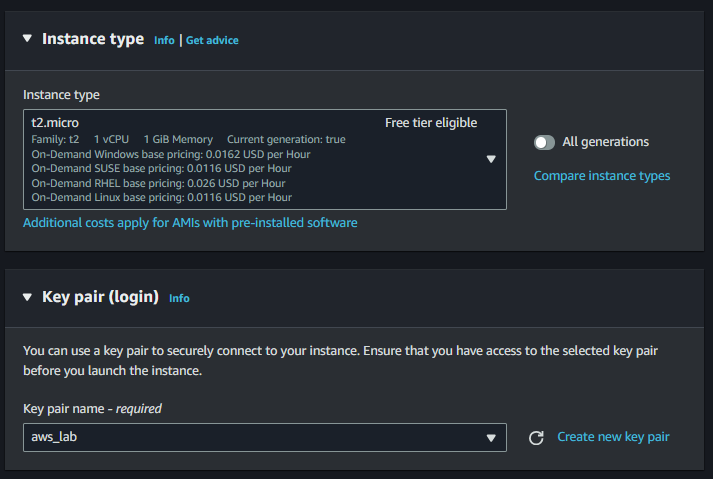
- In the Create key pair field, enter the key name to connect to server.
- Enter
aws_labto Key pair name - And click on Create new key pair button.
- Remember to save the key in your local computer for future using.
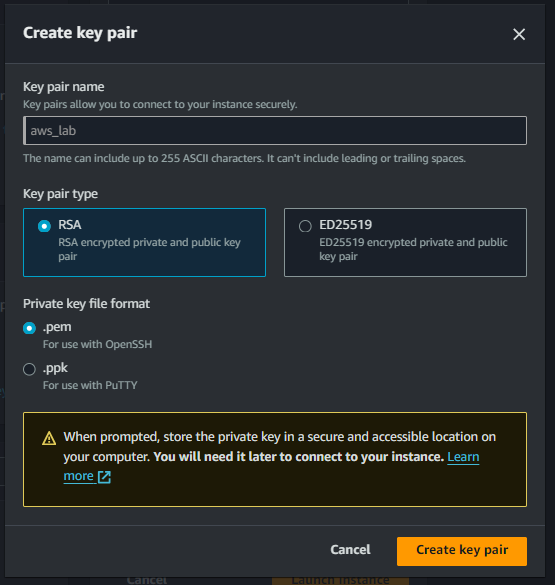
- In the Network settings field, click on Edit button.
- In the VPC section, select Cloud Server.
- In the Subnet section, select Cloud-Subnet-Private.
- In the Auto-assign Public IP section, uncheck it.
- In the Firewall (security groups), select Select an existing security group.
- In the Common security section, select security group Cloud-SG-Private.
- Click Launch instance to complete.
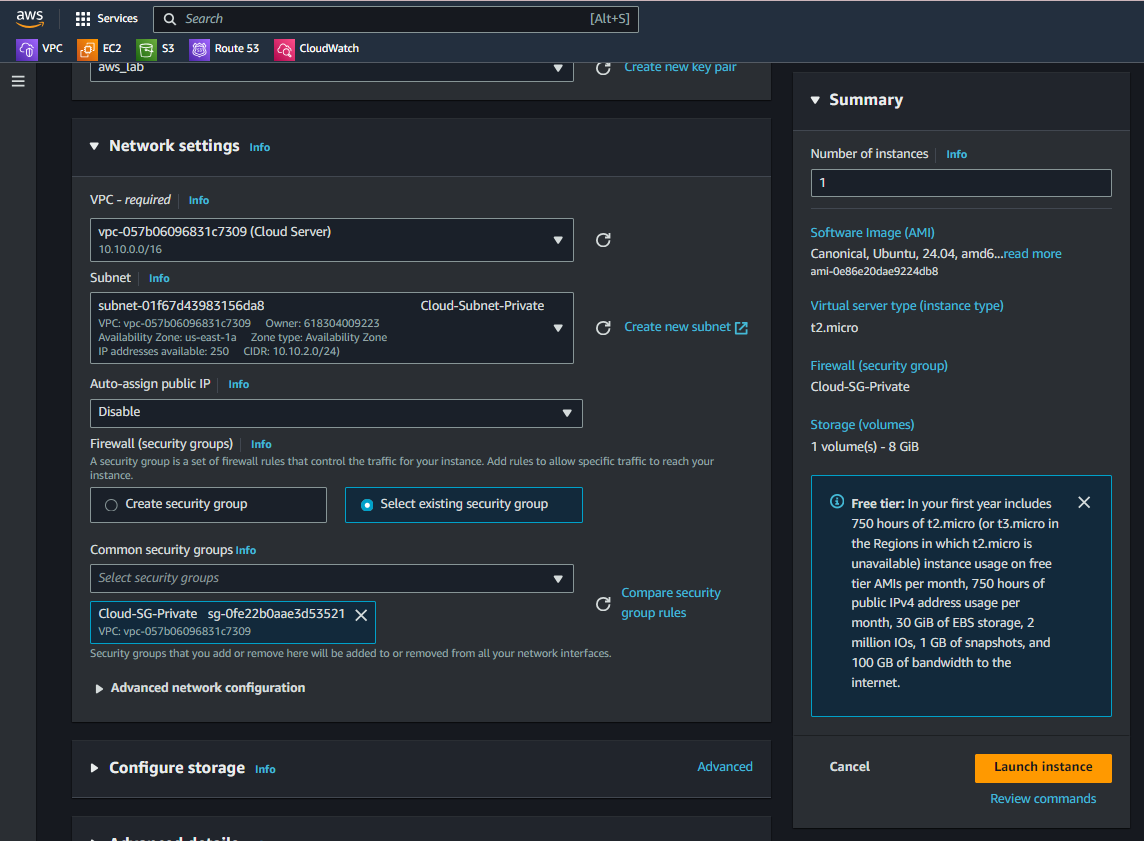
Please wait a few minutes, EC2 instance needs time to start.
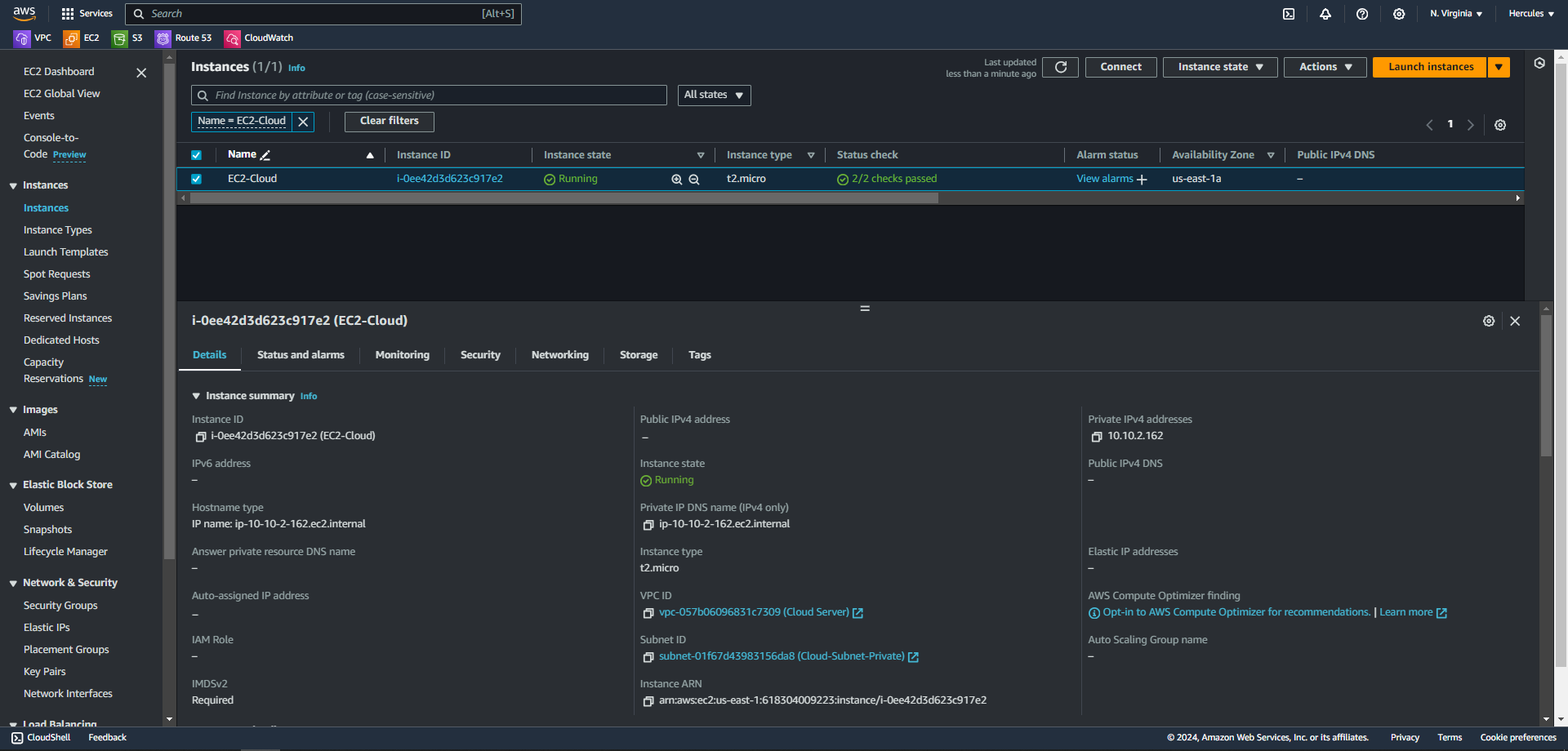
Private IP EC2-Cloud address
We need this private IP 10.10.2.162 for testing connection later.