Network Connection
Validating Network Connection
We will access to VPC1, on-premise and VPC3 to checking VPN connection, Transit Peering connection, VPC Peering connection through each others. For VPC2 we will get access to it by Session Manager. After Terraform applying successfully, we will see the list of our necessary IP addresses here. We need public to access and validating through private IP addresses.
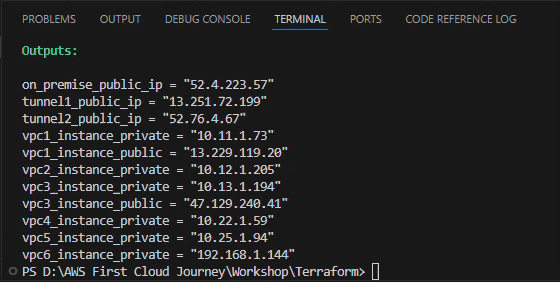
1. On-premise
Testing VPN connection from On-premise server to VPC1, VPC2 and VPC5. We will use MobaXterm to make SSH connection to server, please choose suitably key_perm file for each instance.
Open your MobaXterm program, click on Session on menubar and enter your on-premise ip address to remote host, enter ubuntu user to username, check on use private key and select key file.
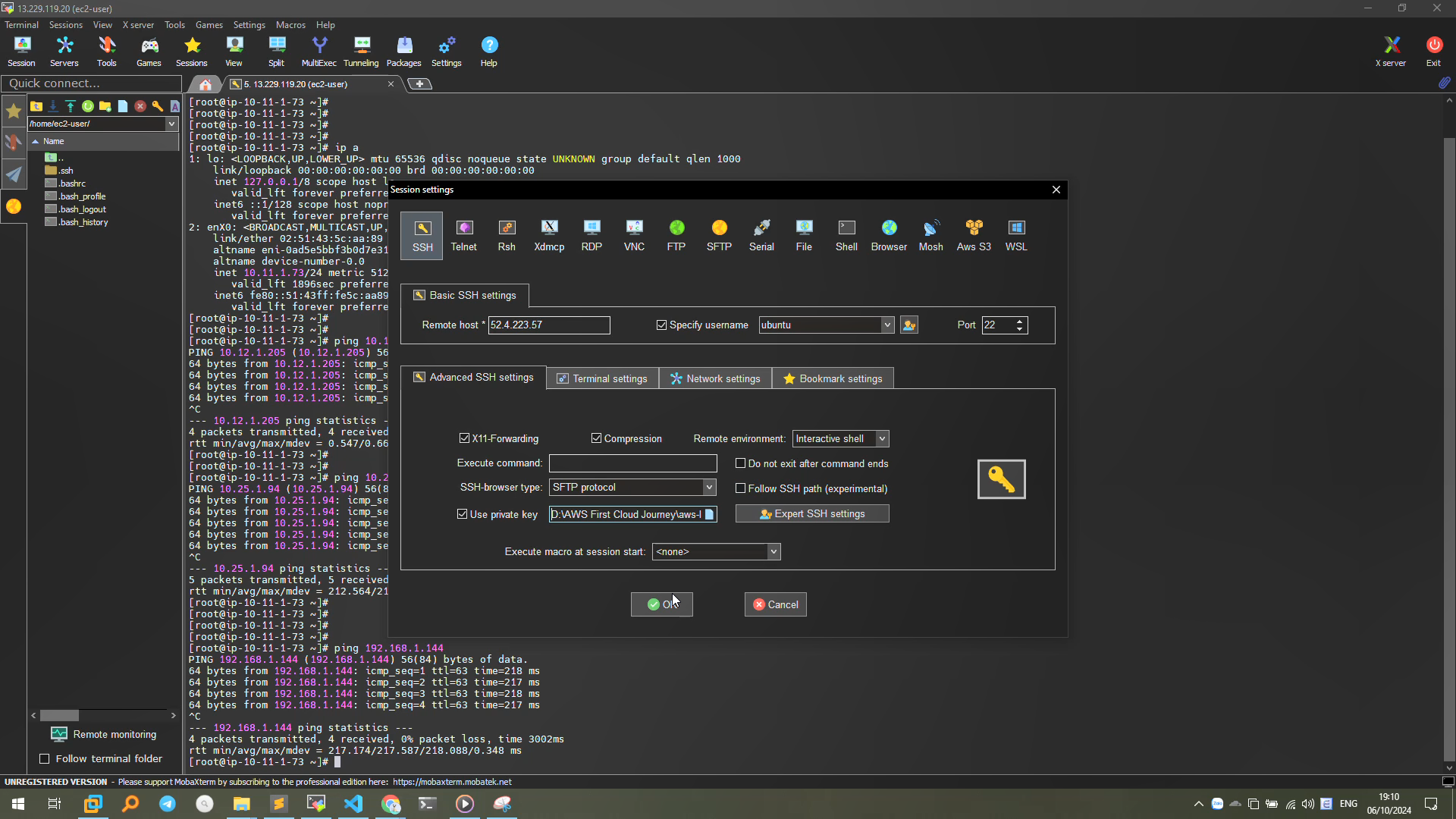
The VPN connection status: loaded 2, active 1 now. It means that the configuration of 2 tunnels is okey: 1 working tunnel only while the others in backup mode.

Start checking connection to VPC1, VPC2 and VPC5:
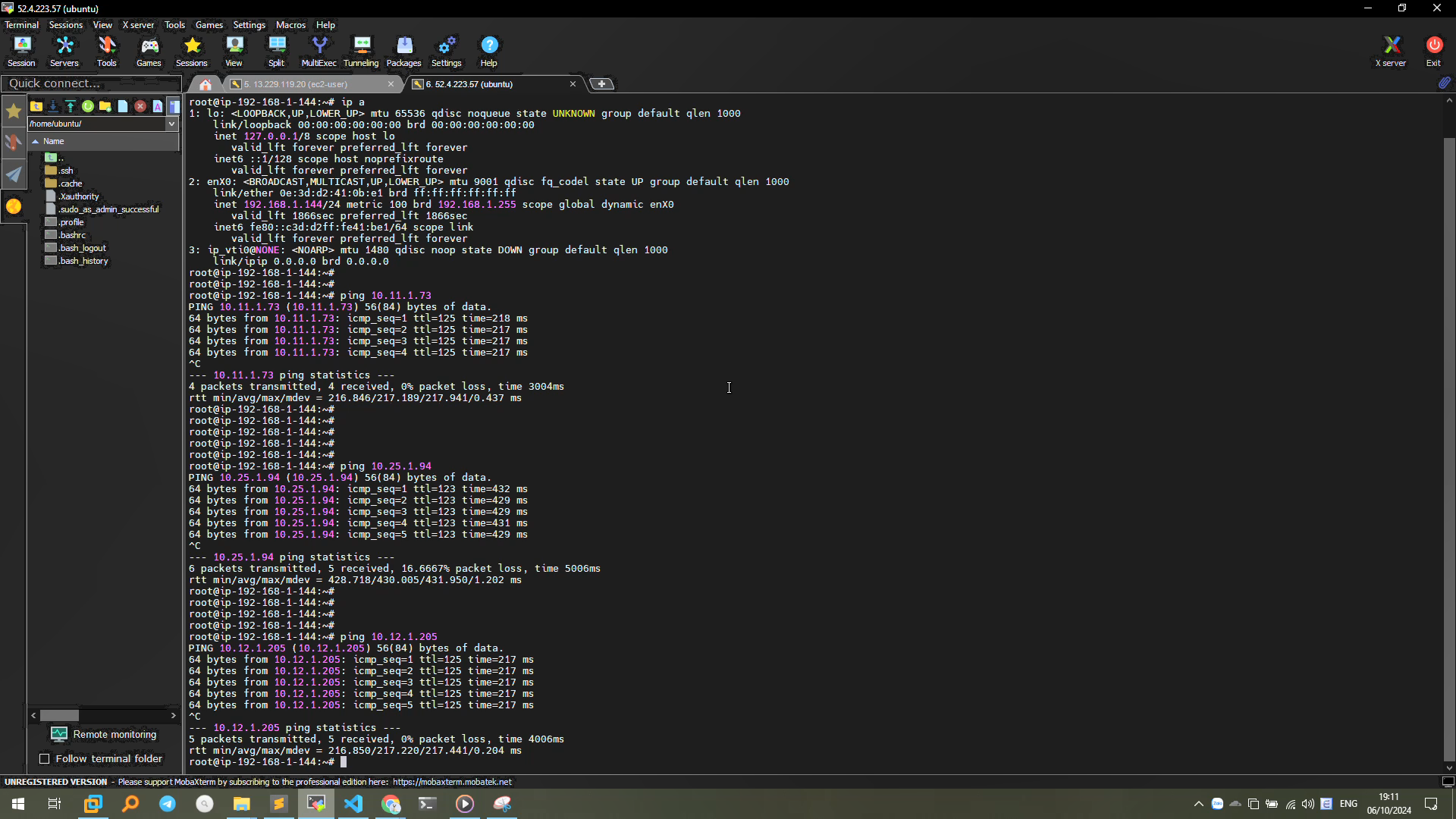
2. VPC1
We will do similarly in previous step. Enter VPC1 and check VPN, inter-region Transit peering connection to VPC2, VPC5 and on-premise:
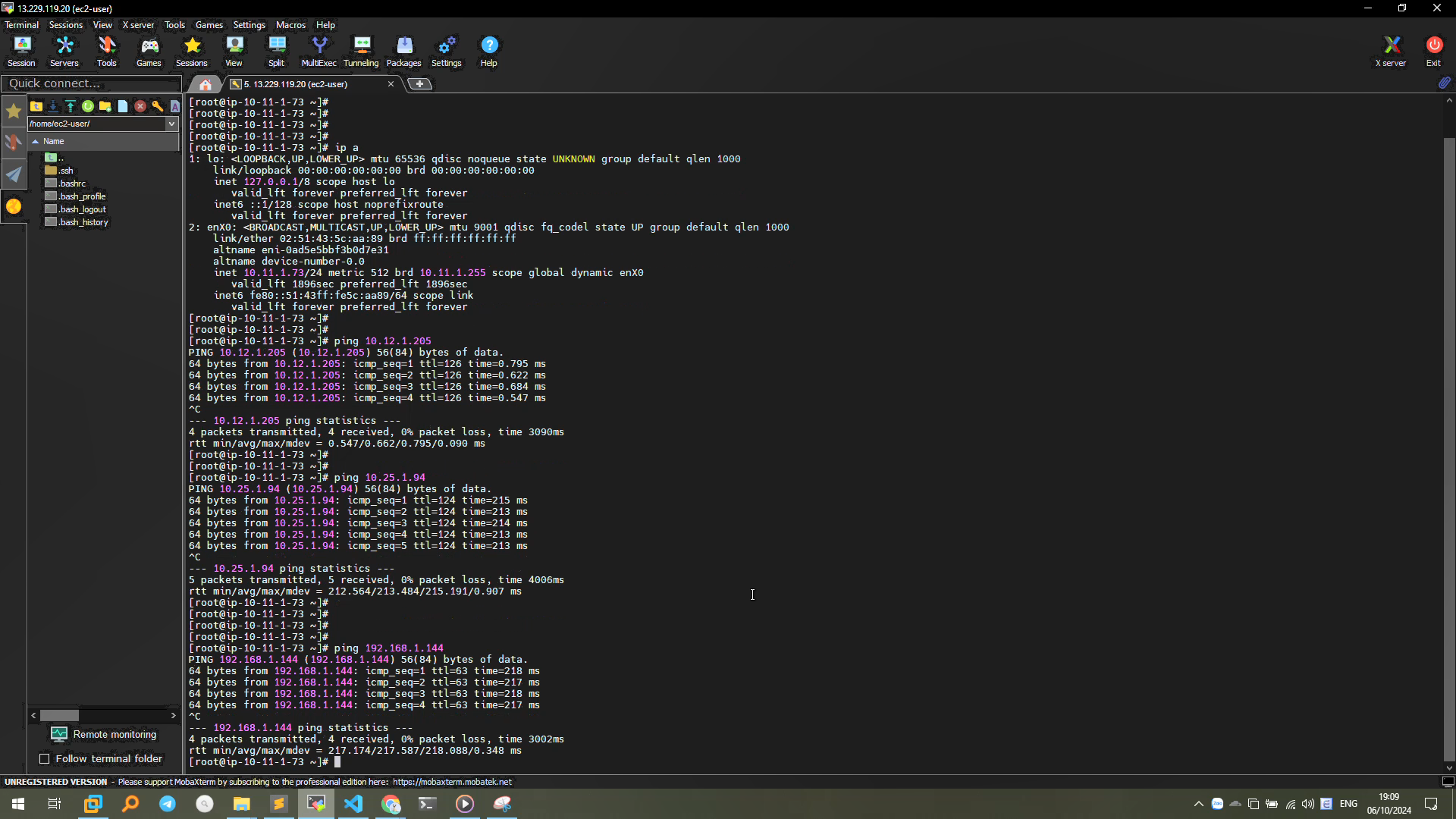
3. VPC3 - Inter-region VPC Peering
Following previous step, enter VPC3 to check inter-region VPC Peering connection to VPC4:
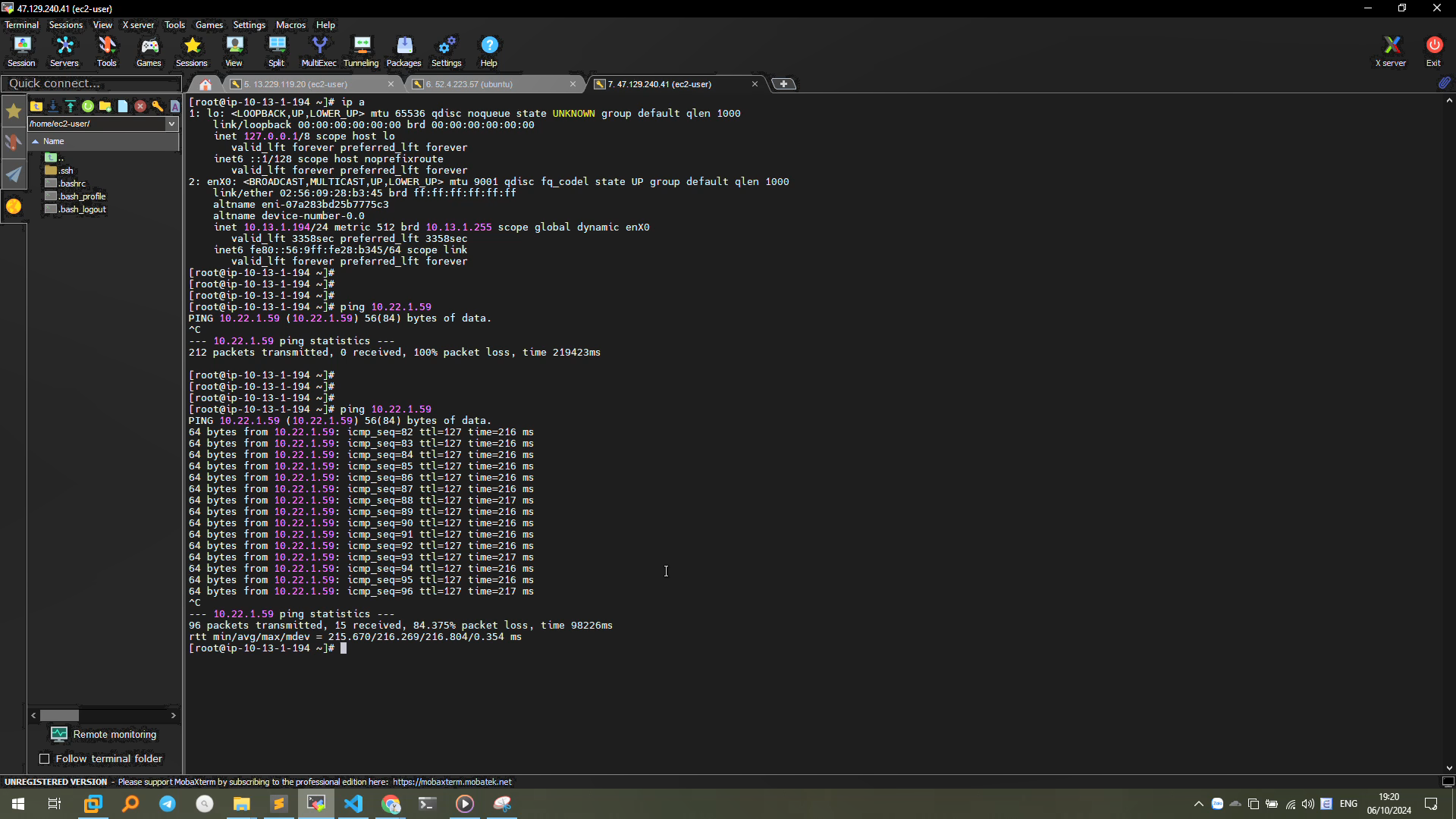
4. Session Manager and Validating Connection
We have configured for VPC2 as private VPC, now we will control it through HTTPS protocal and checking all connections inside:
We search System Manager and navigate to Session Manager in Node Management, click on Start session yellow/orange button:
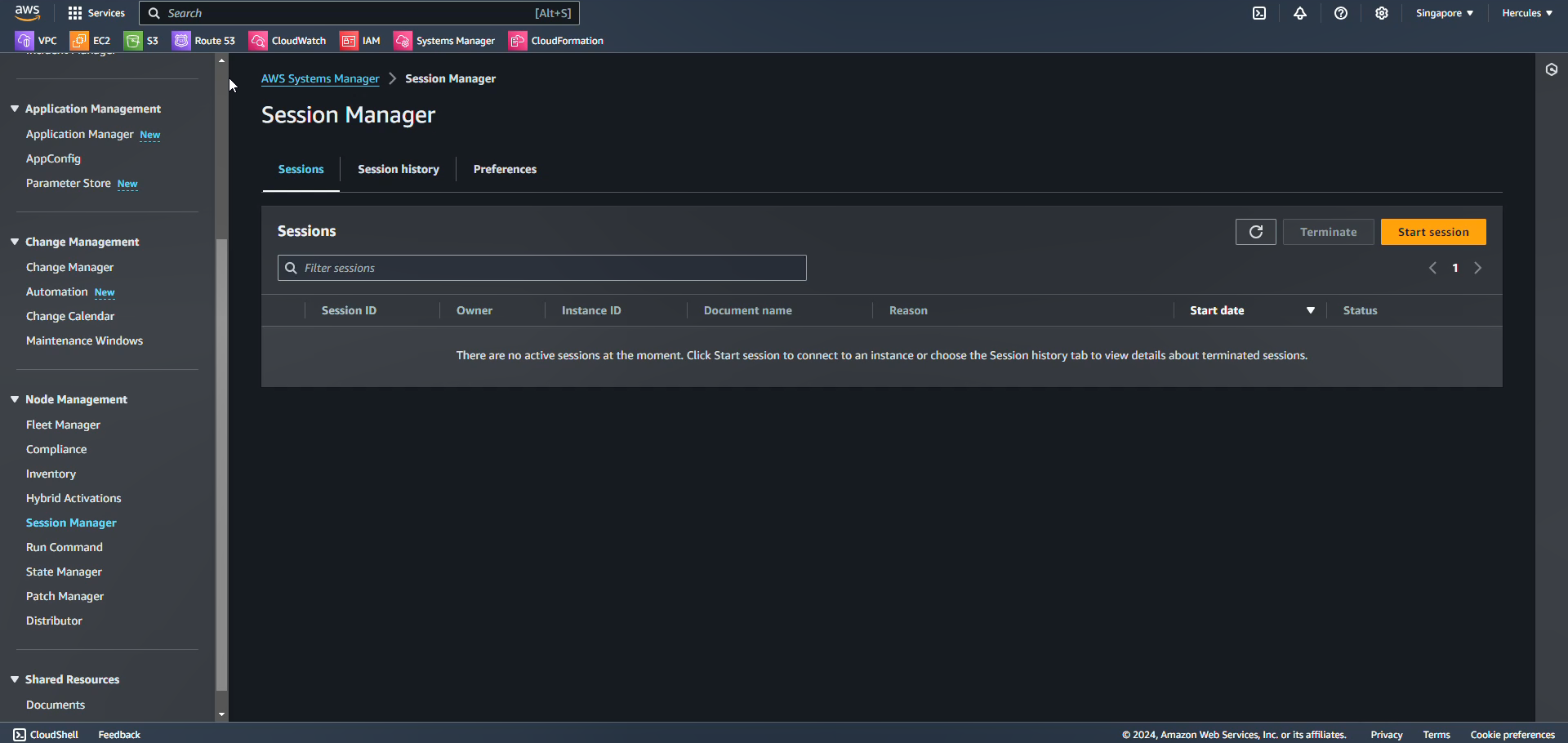
Choose vpc2_instance and click on Start session:
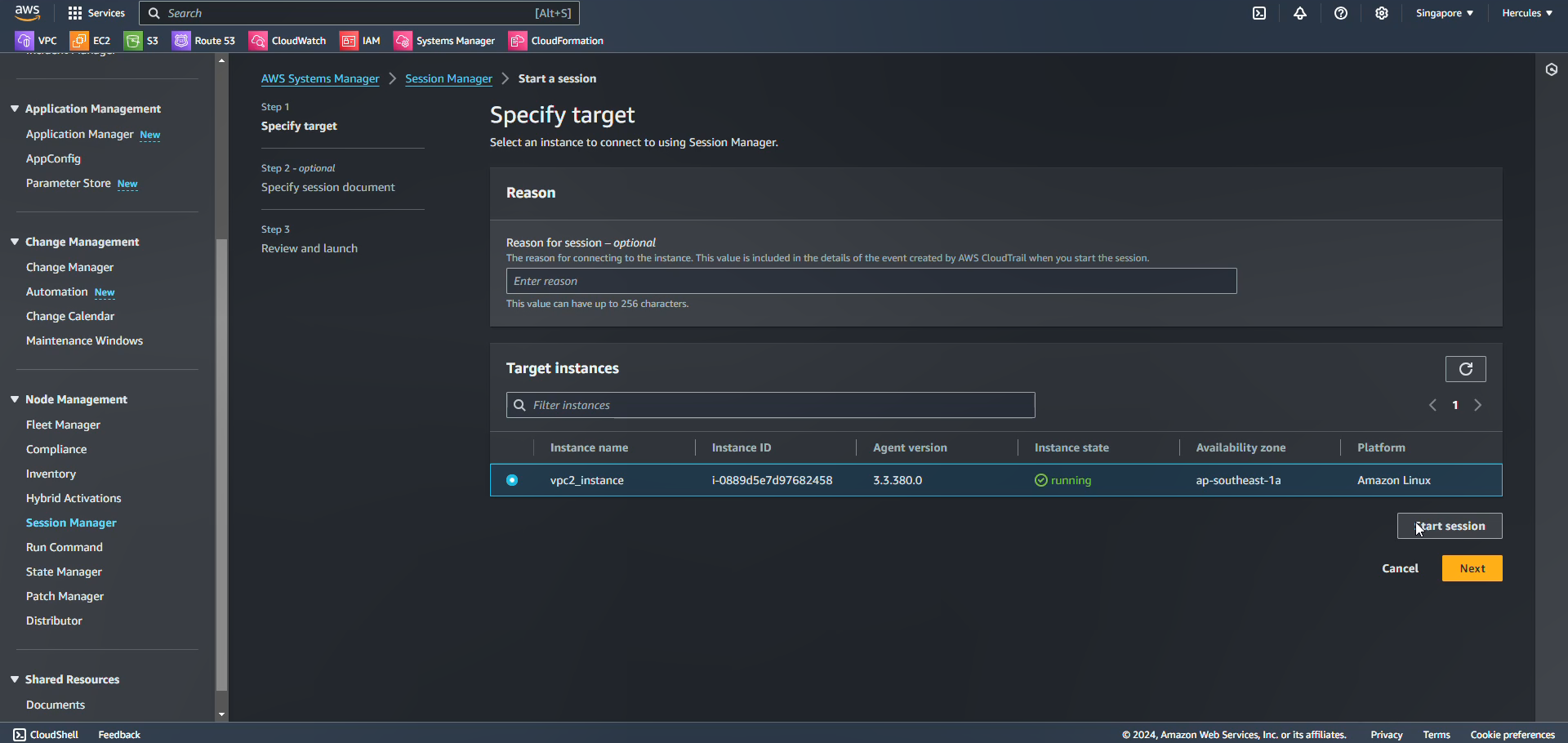
Testing VPN, inter-region Transit Peering connection from VPC2 server to VPC1, VPC5 and on-premise:
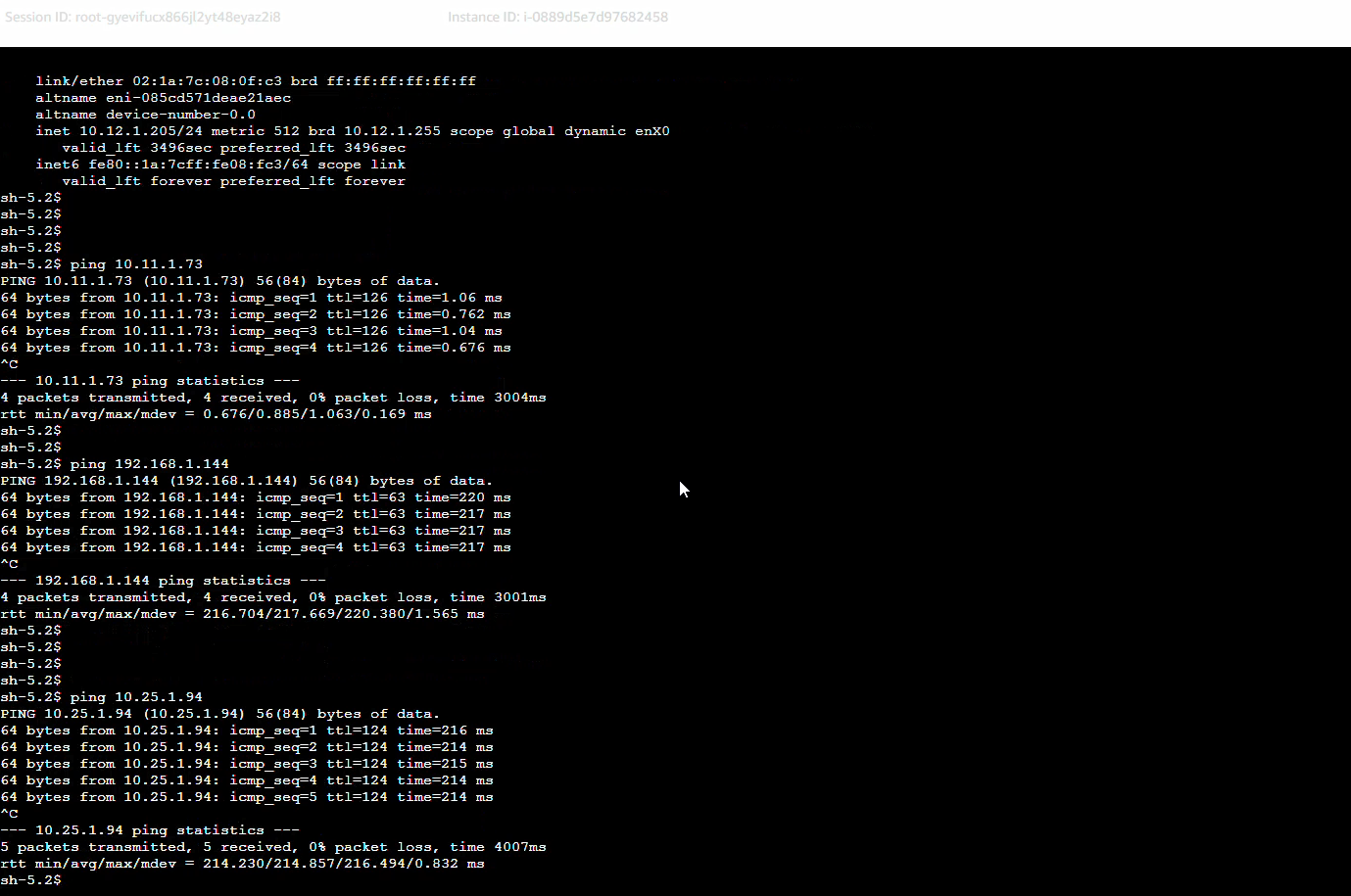
If your enable S3 logging for Session Manager, you can see all command of this session appeared in S3 Bucket. To enable S3 logging: go to Session Manager, choose Preference and enter /logs folder to store session log.
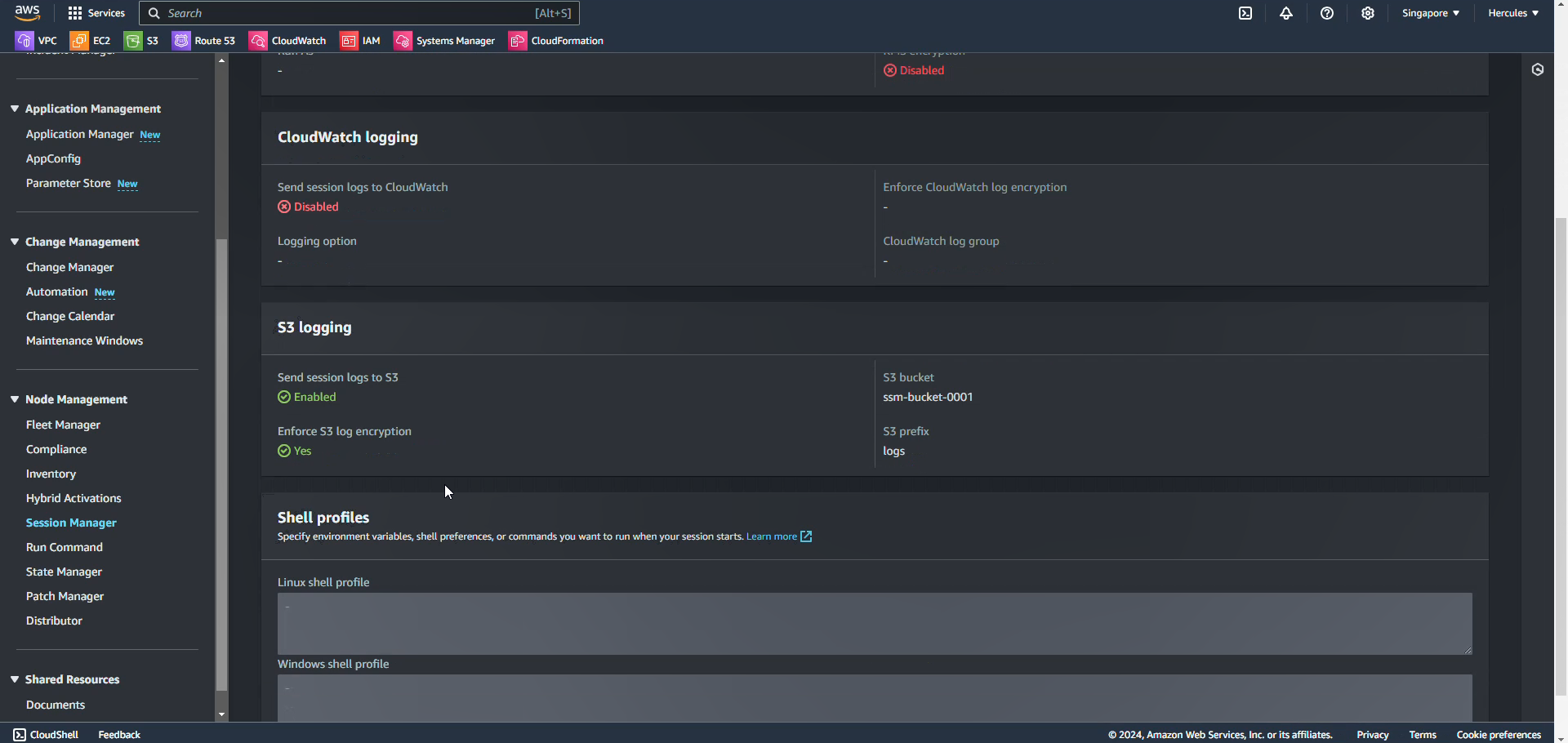
Checking Session Logs in S3 Bucket:
Go to AWS S3 service, choose ssm-bucket-001 and we will see logs folder like this:
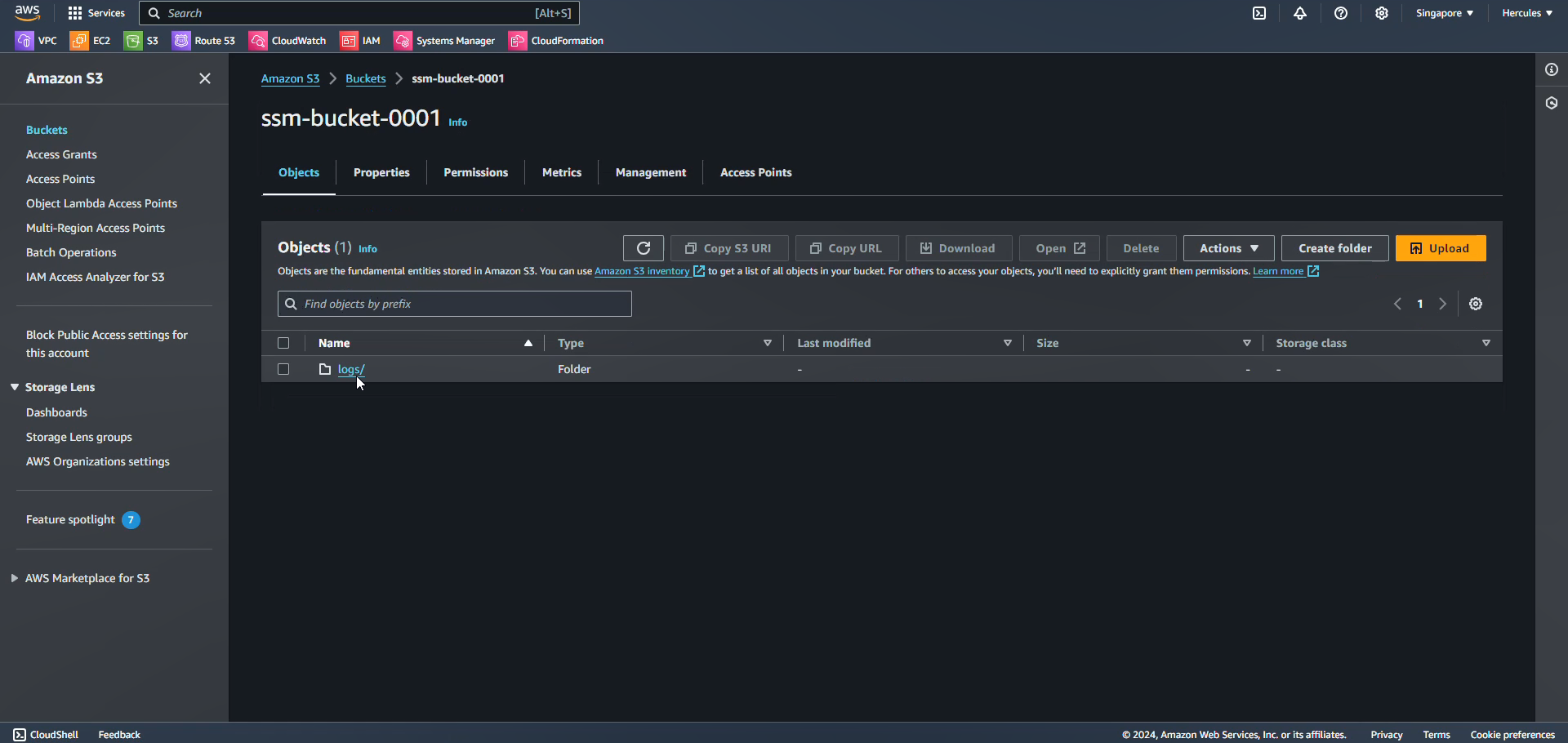
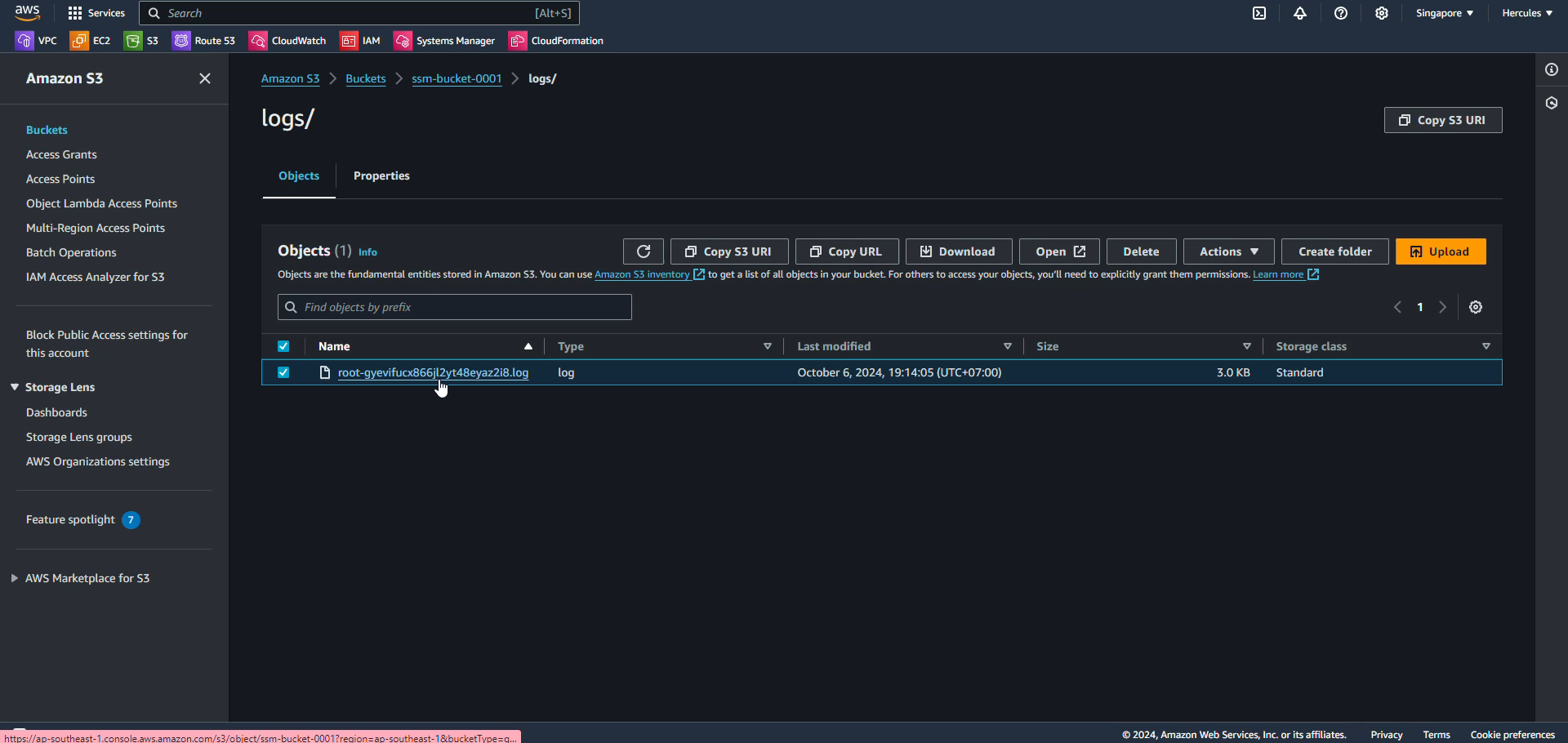
Check on objects and open it. We will see all session logs are stored here:
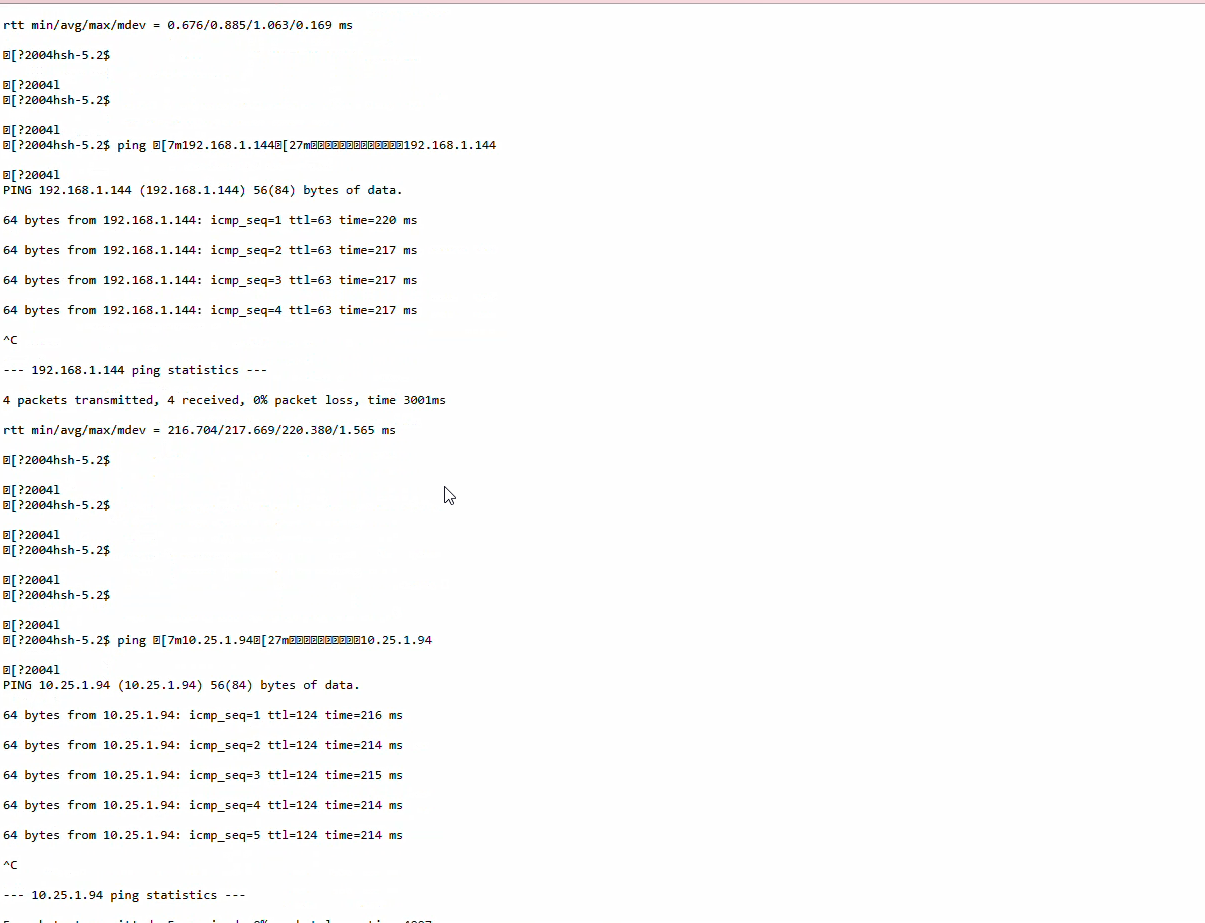
Finally, we are completing this workshop here. You can log into your account and review all services if you want in next step.